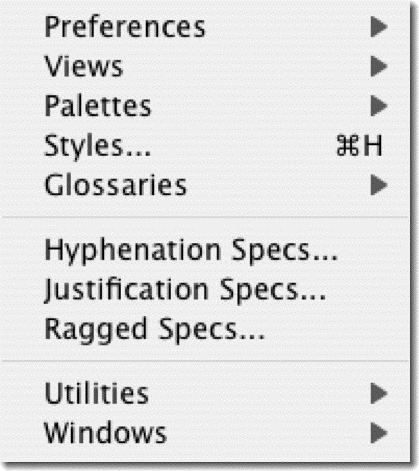The Document menu contains commands that affect your entire document. You can customize RSG with Document menu commands, and choose whether to view your document as a whole page, close up, or somewhere in between. You can create and edit text styles and glossaries using Document menu commands, or even alter hyphenation and justification rules. The Document menu also provides you with access to RSG's annexes, and allows you to manage your document windows.
These items determine whether the six floating palettes are visible or hidden. To make a hidden palette visible choose Show. To hide a palette choose Hide.
Sets the rag for each line of text that is left, center, or right aligned. Use either of two methods: Standard or Professional. In the Standard method an automatic process fits as many words as possible onto a line given the current hyphenation settings. With the Professional method, RSG composes the first line of text in a block to fill the width of the text block and then uses your Rag Zone setting as a maximum line width for the second line of text. Subsequent lines alternate between full width and the percentage you specify in Rag Zone.
RSG saves the customized setting with your document. To use these settings in all subsequent documents, choose Save Defaults from the File menu after you change the ragged settings
These are a set of useful utilities. You can count characters, list all fonts and pictures used in a document, open a ReadyScript file, view a slide show of your document, save pages as PostScript files, change auto Kern and Track specifications or save a page in HTML-format.
Helps you manage the open document windows on your desk using the Tile and Stack options in the Windows submenu.
-
Tile arranges the open windows so that each document window is fully visible. With two open windows, one displays in the top half of the screen and the other in the bottom half. With more than two, RSG resizes the windows to fit on your screen and moves them to an appropriate place.
-
Stack places your open document windows on top of one another with the title bars showing at the top. To move a document to the top of the stack, choose it from the list of open documents at the bottom of the Windows submenu.